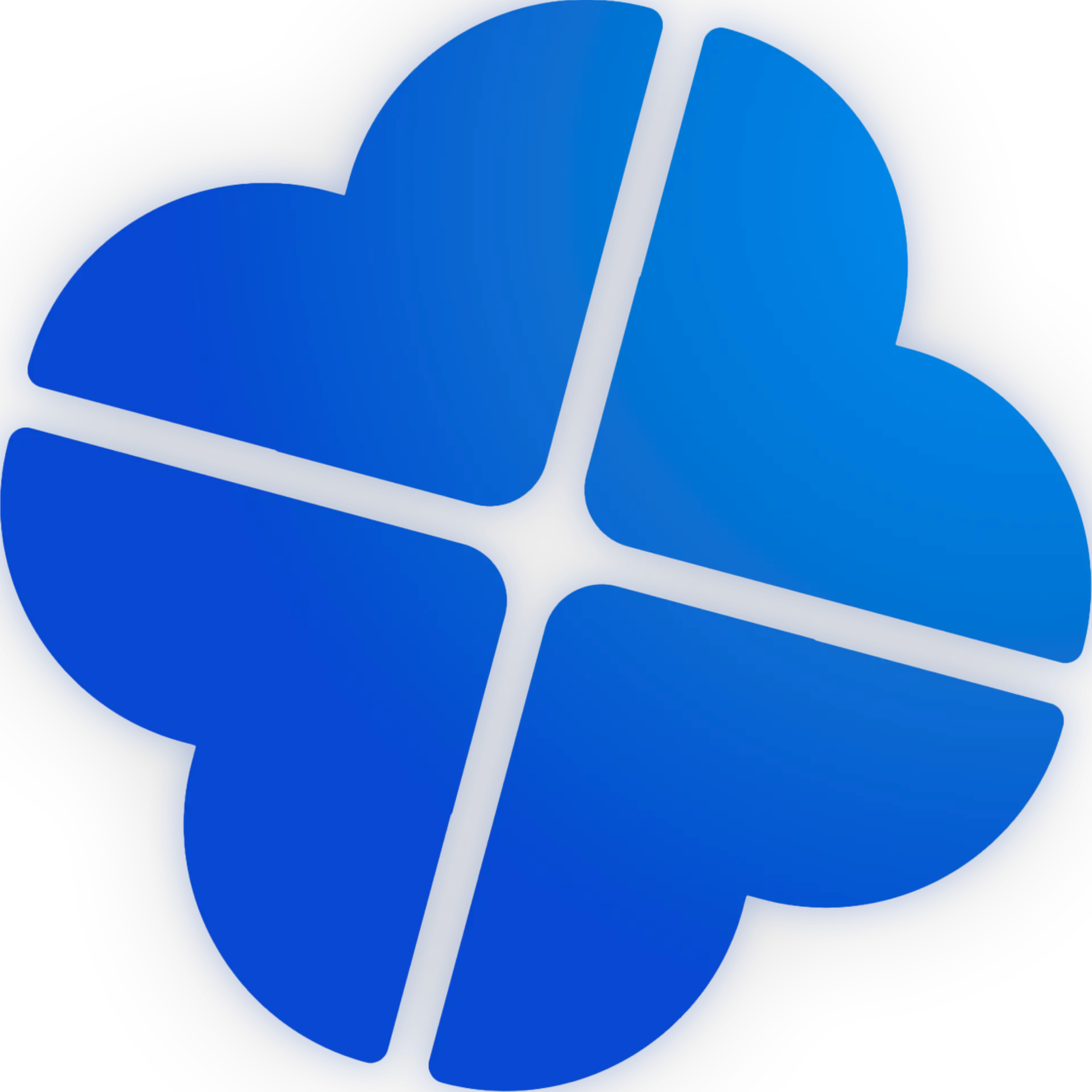Introduction
Welcome to your first adventure in Minecraft server hosting! This guide will walk you through every step, from setup to optimization.
Tip: Hosting your own server lets you play with friends and customize your world!
Prerequisites
- A Minecraft account
- A Wispbyte account
- Minecraft hosting is a premium-only feature on Wispbyte
- Basic knowledge of Minecraft
Info: Wispbyte provides a secure, predefined startup command for your Minecraft server. If you purchase a premium plan, you can modify this command to suit your needs.
Security: All Minecraft servers are managed through the industry-leading Pterodactyl panel, ensuring your server and data are safe and secure.
Step 1: Upload to Wispbyte
- Log in to your Wispbyte account.
- Purchase a premium Minecraft hosting plan.
- Upload your server files (including
server.jar). - Your server will use a secure, predefined startup command (modifiable).
- Start your server.
Step 2: Configure Your Server
Edit server.properties to customize your world (e.g., game mode, difficulty, max players).
| Setting | Example Value | Description |
|---|---|---|
| gamemode | survival | Game mode for players |
| max-players | 10 | Max number of players |
| difficulty | normal | World difficulty |
| motd | My Server! | Message of the day |
Step 3: Share and Play!
Share your server IP with friends and start your adventure together.
Warning: Never share your Wispbyte or Minecraft account passwords.
Troubleshooting
- Server not starting? Check your logs for errors.
- Out of memory? Lower your view distance or upgrade your plan.
FAQ: Can I install plugins or mods?
Yes! Upload your plugins to the `plugins` folder (for Spigot/Paper) or mods to the `mods` folder (for Forge/Fabric). Restart your server after uploading.Conclusion
You’re now ready to run your own Minecraft server on Wispbyte! For more tips, join our Discord community or check out our other guides.